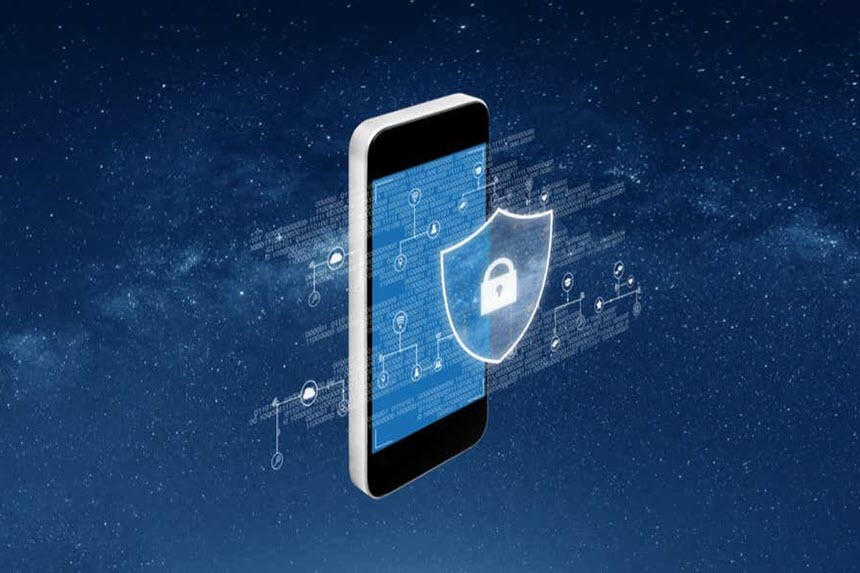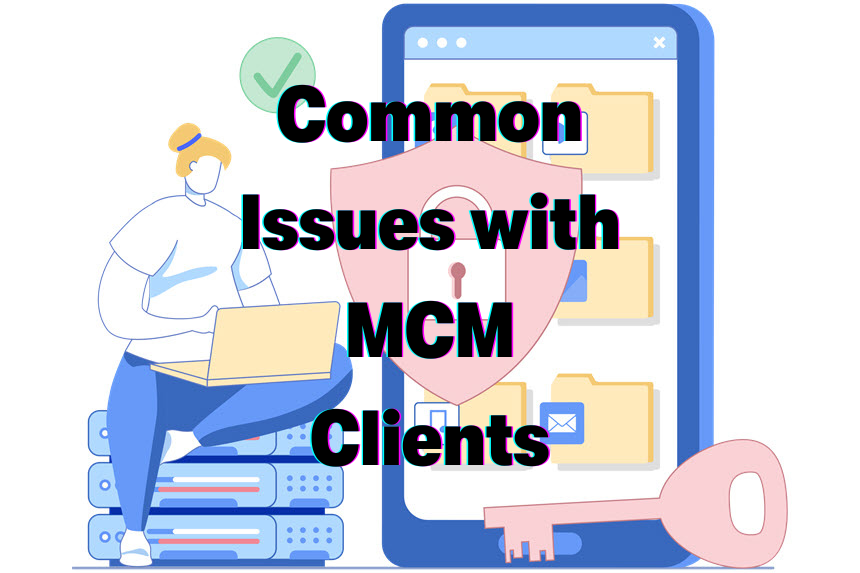Have you ever noticed an “MCM Client” app installed on your Android work phone? You’re not alone! With the growing trend of Bring Your Own Device (BYOD) policies in workplaces, ensuring secure access to corporate data on employee devices is crucial. This comprehensive guide delves into what MCM clients are, their functionalities, how they benefit both businesses and users, and how to manage them effectively on your Android device.
What is an MCM Client on Android Device?
A Mobile Content Management (MCM) client is a powerful software application installed on Android devices to securely manage and access corporate data. It serves as a crucial bridge between personal mobile devices and an organization’s sensitive information, playing a key role in BYOD environments.
Key Features:
- Secure Gateway: Acts as a protected portal for employees to access company resources.
- Data Encryption: Utilizes advanced encryption (typically AES-256) to safeguard data at rest and in transit.
- Access Control: Enables IT administrators to set granular permissions based on user roles or departments.
- Remote Management: Allows for remote wiping of corporate data if a device is lost or stolen.
- Document Management: Provides secure access, editing, and sharing of work documents directly from the mobile device.
How It Works:
- The MCM client creates a secure container or workspace on your Android device.
- Within this container, you can access, edit, and share work-related files and applications.
- The client enforces security policies set by your IT department, such as requiring strong passwords or multi-factor authentication.
- It separates work data from personal data, ensuring your privacy while protecting company information.
Benefits:
- For Employees: Enables flexible work arrangements, improves productivity, and allows secure access to work resources from anywhere.
- For Businesses: Enhances data security, ensures regulatory compliance, and facilitates efficient mobile workforce management.
Real-World Example:
Imagine you’re a sales representative preparing for an important client meeting. With an MCM client on your Android device, you can:
- Securely access the latest sales figures and product information.
- Edit your presentation on-the-go, with changes automatically synced to your company’s servers.
- Collaborate with team members in real-time, sharing only the relevant parts of your documents.
- Rest easy knowing that if your device is lost, your IT department can remotely wipe sensitive data without affecting your personal files.
Quick Start Guide: Setting Up an MCM Client on Android Device
- Install the MCM Client: Download the app from the provided source or the Google Play Store.
- Log In: Use your corporate credentials to log in to access all necessary files and apps.
- Grant Permissions: Allow necessary permissions for storage, network, and device settings to ensure the app applies configurations correctly.
- Sync Data: Sync your work emails, documents, and applications.
- Secure Your Device: Follow any additional security steps provided by your IT department.
Using an MCM Client
- Access Documents: Open and edit work documents securely within the app.
- Collaborate: Share documents and collaborate with colleagues without leaving the secure environment provided by your mobile content management system.
- Stay Updated: Receive notifications and updates about work-related activities.
User Benefits and Privacy Concerns
For Users:
- Secure Access: Access work documents, emails, and internal applications conveniently from your Android device.
- Improved Efficiency: Review documents, collaborate with colleagues, and complete tasks on the go, boosting productivity.
- Offline Access: Work on critical documents even without an internet connection.
Addressing Privacy Concerns:
- MCM clients focus solely on securing corporate data on the device, not your personal information.
- Industry regulations and data privacy laws like GDPR further safeguard user privacy.
- Clear separation between work and personal data.
Functionalities of MCM Clients
Data Encryption
- AES-256 Encryption: Robust encryption algorithms scramble sensitive data at rest and in transit.
Access Control
- Granular Access Controls: IT administrators can set precise access restrictions based on user roles or departments.
Remote Wipe
- Data Protection: In case of a lost or stolen device, IT can securely erase all corporate data remotely.
Document Management
- Secure Access: Users can securely access, edit, and share work documents directly from their mobile devices.
Secure Document Editing and Sharing
- In-App Editing: Edit documents within the MCM client app itself, eliminating the need for potentially insecure personal apps.
- Targeted Sharing: Share specific parts of a document with colleagues instead of the entire file.
Benefits of MCM Clients
MCM clients offer numerous benefits for both businesses and users:
Enhanced Mobile Security for Businesses
- Robust Security Posture: MCM clients strengthen mobile security strategies by safeguarding sensitive data, preventing unauthorized access, and minimizing data breaches. This ensures compliance with industry standards like HIPAA (healthcare) or PCI DSS (payment card data).
- Enhanced Data Compliance: MCM clients help organizations adhere to strict data privacy regulations like GDPR by enforcing secure access controls and data encryption. This addresses critical data access and security requirements across various industries.
- Increased Productivity: Enable employees to work efficiently from anywhere, improving overall organizational performance.
Increased Productivity for Users
- Seamless Work Access: Securely access work documents and applications on mobile devices, allowing for efficient document review and collaboration while on the go. For example, a salesperson can access and analyze sales reports while traveling, enabling quick, informed decision-making.
- Improved Work-Life Balance: Effectively separate work and personal data on devices, helping maintain boundaries between professional and private life.
- Enhanced Collaboration: Easily share and collaborate on documents with colleagues, streamlining teamwork and communication regardless of location.
- Efficient Mobile Content Management: Utilize a robust content management system to organize, access, and edit work-related files securely from mobile devices.
User Stories with Android MCM Clients
Sarah’s Story: A marketing manager who frequently travels for work. With her Android MCM client, she securely accesses and edits client presentations on her phone while at the airport.
David’s Experience: An IT professional who uses the MCM client to troubleshoot and manage company servers remotely, ensuring minimal downtime even when he’s away from the office.
Why is an MCM Client on My Phone?
The MCM client is present on your Android device to empower you with secure access to work resources and applications through the mobile content management system. It enhances overall mobile security, protecting both company data and your user privacy. MDM solutions and content management systems are essential tools for achieving this.
Managing MCM Clients
Understanding the MCM client’s role on your device and addressing potential concerns regarding privacy and permissions is essential. The MCM client for Android helps manage access to content securely. Here’s a breakdown:
Background Operations
MCM clients typically operate in the background without interfering with your personal device usage.
Understanding Permissions
MCM clients may request specific permissions, such as storage access for data encryption. IT departments should be transparent about these permissions and their purposes.
Risks of Removal
Removing the MCM client without proper authorization can lead to data loss, loss of access to work resources, and increased security vulnerabilities.
Managing Settings
Depending on the client, you might be able to adjust some settings within the app based on user permissions and IT policies to ensure the right devices are configured correctly.
Contact IT Department
If you have concerns or issues with the MCM client on your Samsung device or any other Android device, it’s important to choose the right settings to optimize performance.
- Ask for Clarification: Your IT department can explain the purpose and functionalities of the MCM client.
- Seek Alternatives: They can suggest alternative solutions, such as using a separate device for personal activities or implementing containerization solutions.
- Request Privacy Assurances: IT can provide detailed information on how your privacy is protected when using the mobile content management app.
Adjust Notification Settings
If notifications from the MCM client are bothersome, consider adjusting the notification settings within the app (if allowed) instead of blocking or uninstalling it.
Data Backup Solutions
It’s essential to have data backup solutions in place, especially for personal data on BYOD devices. The MCM client helps with secure data access and management. Ensure your personal data is regularly backed up to avoid loss during MCM client operations.
Security Best Practices
Alongside using MCM clients, follow these best practices to enhance mobile security:
- Use Strong Passwords: Change them regularly.
- Keep Software Updated: Protect against vulnerabilities using comprehensive mobile security settings.
- Be Cautious with Apps: Only install apps from trusted sources and review permissions, especially when using an MCM agent on your android phone to access sensitive data. Third-party apps from unknown sources may install spyware.
For IT Professionals/Power Users
Android-Specific Security Features in MCM Clients
- Secure Boot and Verified Boot: Leveraging Android’s built-in security features like Secure Boot and Verified Boot for enhanced system integrity.
- Private APIs: Some MCM clients can utilize Android’s Private APIs to implement stricter application sandboxing, further isolating corporate data from personal apps.
Advanced Security Threats and Android MCM Clients
- Mobile Malware: Highlight the growing threat of mobile malware specifically targeting vulnerabilities in Android. It’s important to choose trusted sources when downloading apps to avoid spyware and malicious third-party apps. The MCM client ensures secure data access. Mobile Malware often infiltrates through third-party apps, making it crucial to use the MCM client. mobile content management client apps. Explain how MCM clients can mitigate these risks by implementing features like:
- App Vetting: Screening applications before allowing them to be installed on the device, reducing the risk of malicious apps gaining access to corporate data.
- Real-time Threat Detection: Utilizing cloud-based threat intelligence to identify and block malware or phishing attempts targeting the Android device.
Compliance and Android MCM Clients
- Industry-Specific Regulations: Briefly mention industry-specific regulations relevant to Android devices, such as PCI DSS for organizations handling payment card data. Explain how MCM clients can address these regulations by enforcing data encryption and access controls specifically on Android devices.
Comparing MCM Solutions
- Comparison of Solutions: Compare different MCM solutions available in the market, highlighting their features, pros, and cons.
- Integration with Other Security Solutions: Discuss how MCM clients can integrate with other enterprise security solutions to provide a comprehensive security framework, ensuring users can access the necessary resources securely.
- Performance Optimization: Provide tips on optimizing MCM client performance to minimize impact on device resources.
Choosing the Right MCM Solution
Factors to Consider:
- Compatibility with existing infrastructure
- Feature set and scalability
- Cost and licensing model
- Vendor reputation and support
- Integration capabilities with other security tools
Case Studies
Successful Implementation at XYZ Corporation
XYZ Corporation, a leading technology firm, implemented MCM clients across their workforce. Employees could securely access work documents on their personal devices, significantly improving productivity by using a mobile content management system. User testimonials highlighted the ease of use and the peace of mind knowing their personal data remained private due to the robust protection of documents and media files.
Financial Services Firm
A financial services company implemented an MCM solution, allowing employees to securely access client data on their personal devices using the MCM client. This resulted in improved client response times and enhanced data security, ensuring compliance with industry regulations like GDPR and HIPAA, thanks to the mobile content management system.
Troubleshooting Common Issues
Common Issues
- Unable to Access Documents: Ensure your device is connected to the internet and that you have the necessary permissions set by your IT department to access media files.
- MCM Client Crashing: Try restarting your device. If the issue persists, contact your IT support for further assistance, who may recommend a third-party app to access additional features. They might recommend adjusting settings in the MCM app to ensure comprehensive mobile security.
- Data Sync Problems: Verify your network connection and ensure that the MCM client is up-to-date.
Solutions
- Reinstall the App: Sometimes, reinstalling the MCM client can resolve persistent issues.
- Check Permissions: Ensure that the necessary
permissions are granted to the MCM client for it to function properly.
- Contact IT Support: For unresolved issues, always reach out to your IT department for professional support.
FAQs
What if the MCM client slows down my phone?
The MCM client can also be optimized to reduce performance impact while ensuring secure data access for files and documents. Performance impact is rare, but your IT department can help optimize settings if needed.
How do I update the MCM client?
Updates are typically managed by your IT department to ensure that all files and apps are up to date. Contact them for assistance.
How does MCM impact battery life?
Modern MCM clients are designed to minimize battery impact. If you notice significant drain, contact IT support.
Can I access personal apps through the MCM client?
Generally, MCM clients create a separate workspace for work apps. Personal apps remain accessible outside this workspace.
What happens if I lose or damage my device?
Contact your IT department immediately. They can remotely wipe corporate data or provide further instructions.
Should You Have an MCM Client on Your Android Mobile?
Yes, having an MCM client on your Android mobile can significantly enhance your ability to securely access and manage work data. It ensures that corporate data is protected while allowing you the flexibility to work from anywhere using mobile information and offline access, ensuring that files and apps are easily accessible. However, if your company already uses a secure containerization solution or similar security measures, an MCM client might not be necessary. Always consult with your IT department to understand the best solution for your needs, especially when you need the MCM client.
How to Uninstall MCM Client on Android?
Uninstalling an MCM client without authorization is not recommended due to the security risks involved, as the MCM allows controlled access to corporate media files. However, if you need to uninstall it for any reason, contact your IT department for the proper procedure to ensure that data integrity and security are maintained.
How to Block MCM Client?
Blocking an MCM client can disrupt your access to work resources and compromise security. Instead of blocking the client, consider adjusting its settings or contacting your IT department to address any concerns or issues you may have.
Conclusion
MCM clients are essential tools for securing corporate data on mobile devices, especially in BYOD environments. By understanding their functionalities and benefits, you can use them effectively while addressing any privacy concerns. Open communication with your IT department is crucial for a smooth BYOD experience. To learn more about making the most of MCM clients, consider:
- Attending an IT department workshop
- Exploring your company’s IT knowledge base
- Checking out online tutorials on using MCM clients effectively
Your proactive engagement can help maintain both personal and corporate data security while maximizing the benefits of mobile work.
Glossary
- MCM Client: Mobile Content Management client, an application designed to manage and secure corporate data on mobile devices.
- BYOD: Bring Your Own Device, a policy that allows employees to use their personal devices for work purposes.
- AES-256: Advanced Encryption Standard with a 256-bit key, a robust encryption method for securing data.
- MFA: Multi-Factor Authentication, a security process that requires multiple forms of verification to access a resource.
- GDPR: General Data Protection Regulation, a data protection law in Europe.
- HIPAA: Health Insurance Portability and Accountability Act, a US law protecting sensitive patient information.